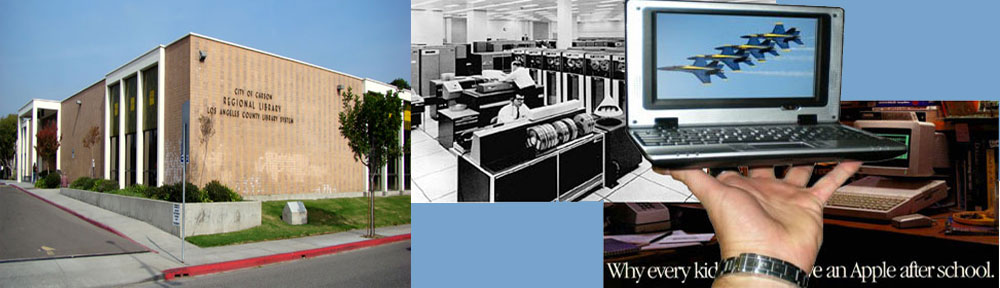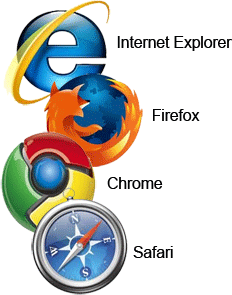 A web browser is a software application for retrieving, presenting, and traversing information resources on the World Wide Web.
A web browser is a software application for retrieving, presenting, and traversing information resources on the World Wide Web.
To see just what this means, right click anywhere on this page and chose (left click) “View Source.” The gobbledygook you see is the actual code for the web page, which does you no good at all. You need a browser to interpret the code and display the page on your screen.
If you have a PC, it probably came with Microsoft Internet Explorer (IE) already installed and selected as the default browser, so if you click on a link it will open, by default, in IE. This is an example of a general principle: We are Microsoft. You will comply. Resistance is futile. There is nothing wrong with IE, except that it will often be configured with a bunch of links, buttons and favorites that you won’t use and will just clutter up your desktop. After you use it for awhile and are sure they are superfluous, you can get rid of them.
Other popular browsers are Firefox, Chrome and Safari. They are free and easy to download and install. Try one and see if you prefer it to IE,
See also BrowserBasics.pdf